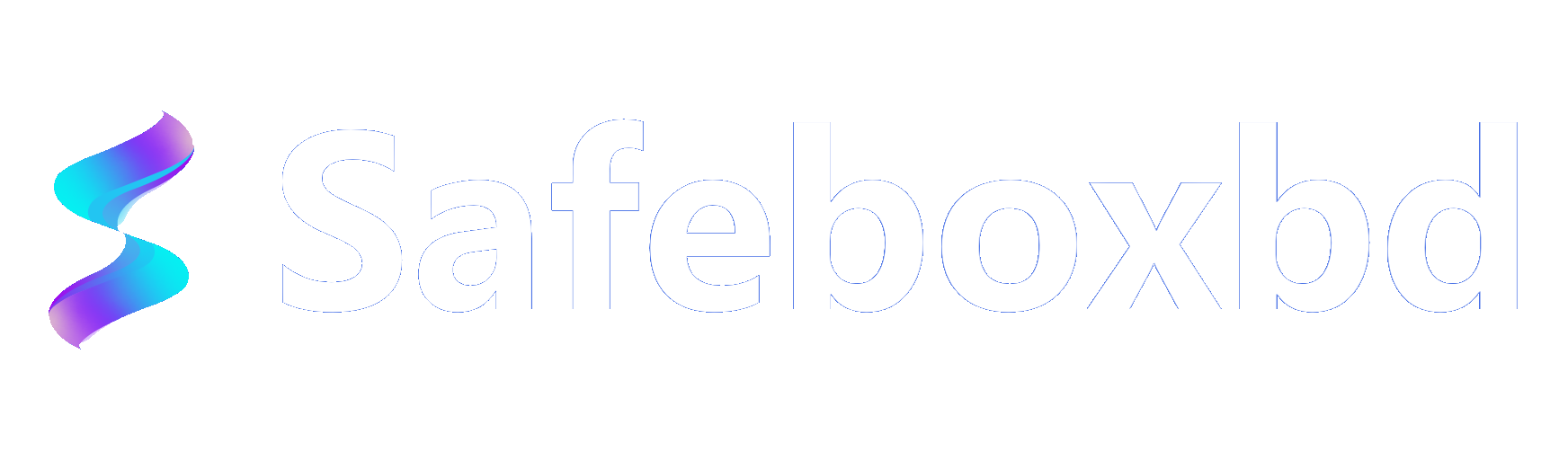This guide will help you installation or upgrade the Safeboxbd application on an Ubuntu desktop system. Please follow the steps below:
Step 1: Download the Latest Version
Download the latest version of the installation package file (.deb format) to your computer.
Step 2: Close the Running Safeboxbd Application (if already installed)
Before installing the new version, make sure the Safeboxbd application is closed.
In the Safeboxbd main interface, click the "X" button in the upper right corner of the application window. In the pop-up confirmation box, click "Yes" to confirm closing the application.
Step 3: Install or Upgrade Safeboxbd
Open the terminal, navigate to the directory where the downloaded file is located, and use the following command to install the new version of Safeboxbd. Replace "xxx" with the actual version number.
sudo dpkg -i safeboxbd_xxx.deb
Step 4: Verify the Installation or Upgrade
Once the installation or upgrade is complete, go to the Applications folder, find the Safeboxbd icon, and double-click it to launch.
Check the main interface to confirm that the latest version has been successfully installed or upgraded.
Step 5: Complete the Upgrade
After the installation or upgrade, all your previous settings and data will be retained, and you can continue using Safeboxbd without any additional configuration.